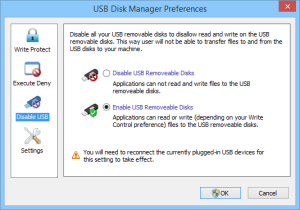Editors’ Review
Makesoft’s USB Manager is a great idea, a utility that prevents various devices from connecting to your computer via USB ports. It doesn’t disable the ports but their drivers. Attached devices show up in Devices & Printers but show trouble icons. USB Manager can disable storage devices like thumbdrives and removable disk drives as well as printers, scanners, and audio devices. The program offers optional password protection, a Hide mode, and configurable hot keys. If you have to leave your PC running at home or at work and want to prevent unauthorized access to your printer, scanner, or (worse) your files via a USB drive, USB Manager can disable those devices, or any device that might be plugged in without your knowledge.
USB Manager is freeware. Like many free apps, its installer tried to get us to install a variety of toolbars and other freeware we didn’t want, but declining the options didn’t stop our download. USB Manager’s system tray icon serves as the central control point when it’s active, but there’s also a simple main window that has four icons for disabling or enabling each class of device: Storage Device, Printer, Scanner, and Audio, which are also the main controls on the tray menu. We could also access the program’s Options from this menu, including password settings and mode options, such as the ability to hide the program from unauthorized users. USB Manager’s password protection doesn’t affect the driver-disabling feature; it merely restricts access to the program.
While USB Manager worked well in a 32-bit installation, we had some trouble with a 64-bit edition of Windows 7. It successfully disabled the drivers needed to access a USB thumbdrive and a laser printer, with and without a password. However, we couldn’t get it to reactivate the drivers no matter what we tried, including a reboot, running the Windows troubleshooter, and reinstalling the driver. Uninstalling USB Manager restored our devices and ports to normal operation, so whatever the issue was, USB Manager was part of it. USB Manager is free, so it’s certainly worth trying it on your system, if you like the concept.
Full Specifications
WHAT’S NEW IN VERSION 2.05
Developer’s Description
Small Windows utility that can quickly enable and disable USB ports. It has interface and runs from the system tray. You can control the devices from the right-click context menu or main graphical form. It allows users to control USB devices such as, storage, printers, scanners, audio, and other devices.
It can also be used to lock a device. Suppose you want to disable printing, scanning, or a storage device, first disable it and then go to options to Password Protect the settings. This can in fact be very useful. If you have a computer in office Workspace and are worried that someone might copy a file then you can disable storage devices and password protect it. Once done, all USB inserted in your computer will fail to work. Main features: EnableDisable USB ports by type of devices; Easy interface; Hiding in system; Password protect; Hot keys for quick using; Autorun with windows;
How To Install?
Run the system and open PC properties.Get the latest Software.
Go to the activation menu too.
After that, download the code and the crack from the link below.
Enter this key to activate.