HanExoft Browser
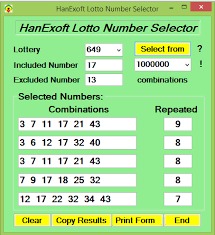
Developer’s Description
This web navigation software provides people with a brand new view of internet. The interface is awesomely friendly and it is deliberately assembled the most useful function buttons of web browsers. As it is unique and simple, it is fast, safe and easy to use. All the operation buttons are symbolized in order to be used as a global version. 1.Url: The website address is shown at the head of the window, but only editable in its text box on top-right. Two ways to input new urls, 2.Title: The page document title is shown in the bar on the right. The pink bar indicates the page you are navigating, and others are in gold color. 3.Page: The program allows you set up your own start page by clicking image of Set up start page. When program starts, Page 1 will open the start page and others blank. It allows to open maximum 10 pages at the same time. 4. Homepage: To navigate the homepage, click on the Home image button on the right. To change homepage, click on the imgae of Set up homepage on the right of the window. The current url will be automatically put in the homepage url box, which provides a way to save current page as homepage. You can also input or paste other url into the url box, then click image of Save (homepage) to save it or Exit without save. This homepage is safe, no malware can change it. 5. Favorite: You can open favorite list by clicking Favorite image button. click on one record, you will be there. When your mouse leaves the favorite bar, it hides. To save current page as favorite or to edit favorite list, click image of Add to or edit favorite. A new form will open, the title and url of current page are automatically filled in the boxes. If you want to change, you input your own, then click on Save (Floppy disk icon) button, the change of the favorite is saved. Through the navigator, you may view (arrows), delete (X) and add new (+) favorites. 6.Snapshot: To take a picture of the part of the page viewed on screen, simply click Snapshot image button. Now it is stored in clipboard, you may paste to other editor applications like Word. 7. Other tools: Back-page go back; Forward-page go forward; Refresh-page refresh; Save-page save as; Print-page print out; Increase font Size-page room out; Decrease font Size-page room in. contents that are not allowed to save or copy, such as online articles. 8. To make more room for web page, the right side panel can be hidden by clicking >> button and shown by <<.
WHAT’S NEW IN VERSION 2015.10.1
How To Install?
Run the system and open PC properties.Get the latest Software.
Go to the activation menu too.
After that, download the code and the crack from the link below.
Enter this key to activate.